You’ve created your website and it looked great! But that was months ago. Since then things have changed in your business, but you’ve been too busy to update your website.
Let’s take the time now!
The start of a new year is the perfect time to review the content on your website to make sure it is up to date and accurate. This may also be the time when you make a resolution to up your online game to make some long-overdue improvements to your website.
Whatever your overall goal is, it’s important to regularly check the content on your website and make sure that all is up-to-date behind the scenes.
How to update your website
The tips I’m going to share with you on how to update your website should be done regularly. However, as busy business owners, I realise that it’s not always a priority to manage your website. Doing so can feel like a headache on top of everything on your to-do list.
With time such a precious commodity, I’ve condensed all you need to know into this super easy checklist to make sure your website is ready to rock this new year.
If you only manage a few updates to your WordPress site this year, make sure you follow the steps I outline in this article and you’ll see a huge improvement to the look and performance of your site.
#1 – Strengthen your security with SSL
When you are hiring a new member of the team it’s crucial that you can trust them with your business. The same goes for someone looking to buy something from your website. A visitor to your website needs to trust that you will store their details securely if you stand any chance of them wanting to make a purchase.
If you only have time to make one change to your website, my recommendation is for you to place security at the top of your list. Although it may sound a little complicated, making sure your website is secure can be done in a couple of simple steps.
The first thing to do is to make the switch from http to https if you have not done so already. Switching to https is done by installing an SSL certificate on your website.
What is SSL?
SSL is a protocol that makes sure all payment details sent through your website are encrypted and secure.
Why do you need one?
- To protect customer data
- To reassure customers you will treat their data securely
- To boost your SEO (as Google see website without a SSL certificate as less trustworthy).
How do you know if you have an SSL certificate?
It’s easy to check if your website has an SSL certificate:
- Does your web URL (the address bar) start with https? For example: https://www.launchandsell.com
- Does your website have a green padlock next to the address bar?
If you can see these two elements, congratulations! This means you have an active certificate.
As a Google Chrome user you will also see the word “Secure” written next to the address bar, which brings an extra level of trust and professionalism.
I don’t see a green padlock – what can I do?
If you have an orange or red padlock it means that you have a certificate but you need to do a little bit of work to make it completely active. Usually, this is as simple as an image that has not been securely converted. I’m writing an article to tackle these problems and help you fix them.
If you see nothing, or a grey letter “i” in a circle, then it means you don’t have a SSL certificate.
Don’t worry, it’s easy to act on this today. You can install a free SSL certificate by using Let’s Encrypt. It can be a little bit complicated to do it yourself but there are a lot of plugins available if you are a WordPress user. Some hosting companies – including myself – offer SSL certificate set up as part of a web hosting package and will do this for you so you can avoid the fuss.
Having an SSL certificate is cheap and easy. Not having one could hurt your business as Google may penalise your website in search results. Let’s get it sorted today so you and your customers have peace of mind.
#2 – Regularly update your website
You may be thinking I’m talking about how regularly you should blog or update your web content, but that’s not quite what I mean here. If you’re using WordPress as your content management system, I’m here to remind you that it’s important to make sure you install the security updates and new versions that they bring out.
WordPress regularly release updates with new features and security patches that will improve the running of your site. If you ignore these updates, a security issue may develop on your site. Old versions of WordPress, themes or out-of-date plugins may create an area of weakness that hackers exploit to take over your website.
I know it’s scary to update things. The old rule of “if it ain’t broke, don’t fix it” may come to mind. I appreciate that it can feel strange to update something that seems to be running smoothly.
The unfortunate truth is, if you fail to keep up with WordPress updates you could be more vulnerable to attacks and you may experience visual problems with certain browsers. (For more about visual problems on certain browsers, check out point 5 below).
Here are two quick tips to make sure your website will still work perfectly after installing updates:
- Test your website
Create a copy of your website onto a subdomain or a localhost install to test if your website will still work. To do that you need to export your Wordpress Options as well as your database and import it into you subdomain or localhost install. (Maybe link to a how-to guide on this topic? Personally, I don’t understand how to do this, so not sure your ideal reader may do either?) http://www.wpbeginner.com/wp-tutorials/how-to-clone-a-wordpress-site-in-7-easy-steps/ - Check your theme and plugin compatibility
If you carry out the exercise above you will see it straight away if there is a compatibility issue. However if carrying out a test install is a little too much, here is a quick tip to avoid compatibility issues:- Before installing the latest version of WordPress, make sure to check which version of Wordpress your theme and plugins are compatible with. If you notice that your plugins or theme will not be compatible with the latest update on WordPress then you may run into issues.
The easiest way to stop security and compatibility issues from occurring is to ensure that WordPress, your website theme and any plugins you use are kept up to date. Be brave, keep everything updated and I promise that you won’t run into any issues.
#3 – Refresh your website content
Taking the time to review and refresh your website is a fantastic way to boost SEO, ensure content is still relevant and pick up on mistakes or errors.
I appreciate that this can be a laborious job. No one want to spend two or three hours going back over text they wrote months ago. But believe me, proofreading your website regularly will help you to see it from your customer’s perspective and improve the consistency and relevancy of your content.
Read through the words – also known as the copy – on each page of your website. Ask yourself whether it is up to date and reflects your business in the best way possible.
Here is my quick list of what to look for:
- Spelling mistakes and poor grammar
- Format pages and blogs with headings that include relevant search terms and keywords
- Remove links to offers or news that are expired or not available anymore
- Change dates in your headings, for example: “get it done in 2017”
- Update any old or irrelevant pictures
- Update the copyright date in the footer.
Google notices it when you introduce new content to your site, so it’s in your best interests to make sure you regularly spruce up old posts and pages to make sure they are as helpful and relevant to your audience as possible.
#4 – Track dead links
The new year is a great reason to carry out an audit to make sure you have not got any dead links on your website. A dead link is one that defaults to an error message when you click on it instead of taking you through to a page or post.
Dead links occur if you have moved, deleted or edited pages and any links pointing to these pages over time. Clicking on dead links will result in a 404 error message. This is bad news for your SEO as Google penalises sites with a lot of dead links. It is also unhelpful for your users and means they have a poor experience on your site.
Fortunately, it’s super simple to remove broken links and replace them with up to date versions.
Here are my two favourite free tools that will check through your site and sniff out any dead links:
https://www.deadlinkchecker.com/
http://www.brokenlinkcheck.com/
Broken links can be fixed easily by changing the link to the new version. If you use the same link several times across your website you can set up a 301 redirect to do so automatically. This free plugin will help you create these redirections without needing to code anything: Redirection.
#5 – Check the responsivity of your website
With so many ways to get online these days, you’ll want to make sure that your website is responsive to the variety of devices, web browsers and systems used by your potential customer.
Why is it so important to make sure your website is formatted in a way that it is responsive to new web browsers or differently sized devices? Well, have you ever visited a website on your smartphone only to find the text is tiny and completely unreadable? Does this put you off continuing to browse the site? You bet it does.
With such a range – PC, tablet, smartphone, Mozilla, Chrome, Safari, iPad, iPhone, Android – out there, how can you make sure your website looks great on all of them?
I’ll admit that this one is difficult to keep track of as web browser updates are frequent. Not to mention, new smartphones and tablets are also released at breakneck speed, each with a different sized screen.
Fortunately, there are a few tools out there that can check how your website will look on all of these different devices, systems and browsers in one easy test:
Check your website on different browsers: https://www.browserstack.com/screenshots
Check your website on different devices:https://www.browserstack.com/responsive
To use this feature, create yourself a free account. Once you’ve done this, it’s easy to check how your website is displayed on several browsers and devices at once.
Keeping website updates simple
It doesn’t take too much work to make sure your website is kept up to date and relevant for your audience. Large website refreshes can take a lot of time, but an hour a month is all you’ll need to ensure that your site is given the boost it needs by carrying out the following:
- Install an SSL certificate for safe browsing (once it’s done, it’s done!)
- Install WordPress, theme and plugin updates regularly
- Read through your content and check for mistakes or inaccuracies
- Check for broken links if you’ve been making changes to the structure of your site
- Make sure your site is responsive on different devices, systems and browsers.
Website maintenance can be daunting if you don’t feel confident or know how to get started. Subscribe to Launch & Sell’s YouTube channel for regular video tutorials and how-to-guides on a range of web design topics.
If you have any questions, or feel like you need a bit of help, don’t hesitate to get in touch or check out the various ways we can help you take your website to the next level.
Found this article useful? Pin it so you can come back to it later!
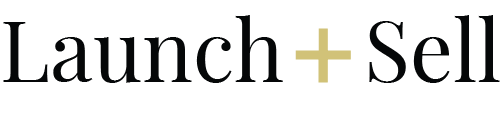
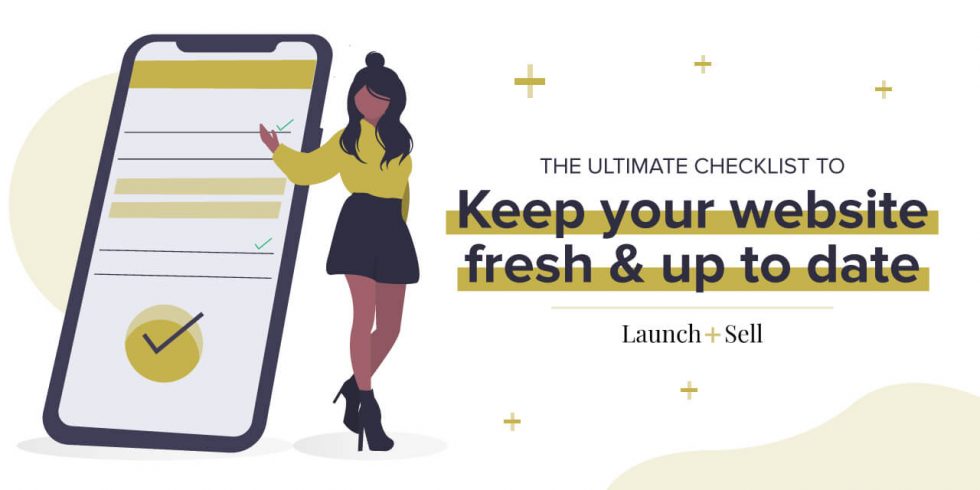
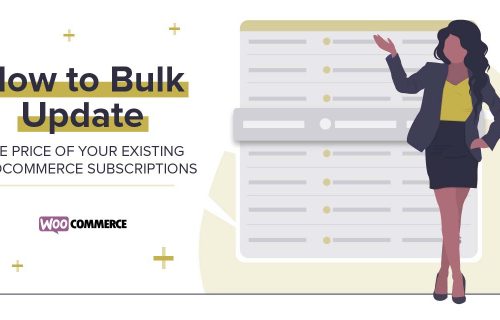
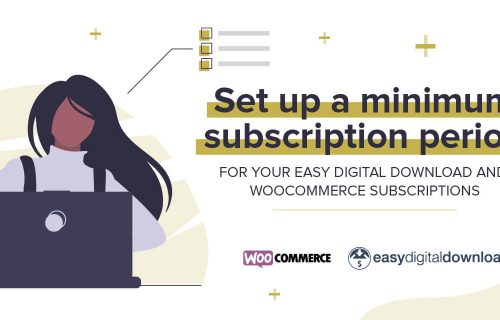
Add a Comment